Reducing/Enlarging Copies
You can specify the magnification optionally or select the preset-ratio copying or fit-to-page copying.
The screen below is displayed when you select Settings in the Copy standby screen and select Magnif. to select the reduction/enlargement method.
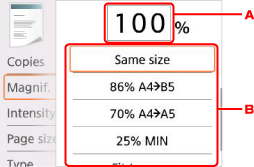
-
By using the

 button to select here and pressing the OK button, the screen below displays.
button to select here and pressing the OK button, the screen below displays.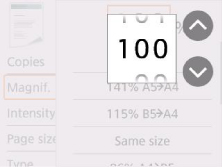
Use the

 button to specify the magnification.
button to specify the magnification.If you keep pressing the button, the magnification is changed by 10 %.
-
Use the

 button to select the magnification.
button to select the magnification.
Reduction/enlargement Method
 Note
Note
-
Some of the reduction/enlargement methods are not available depending on the copy menu.
-
Fit to page
The printer automatically reduces or enlarges the image to fit the page size.

The setting in Magnif.: Fit to page
 Note
Note-
When you select Fit to page, the page size may not be detected correctly depending on the original. In this case, select the setting other than Fit to page.
-
-
Preset ratio
You can select one of the preset ratios to reduce or enlarge copies.

Select the appropriate ratio for size of original and page size.
The setting in Magnif.: 70% A4->A5/86% A4->B5/94% A4->LTR/115% B5->A4/141% A5->A4/156% 5x7->LTR/183% 4x6->LTR
 Note
Note-
Some of the preset ratios are not available depending on the country or region of purchase.
-
-
Ratio specified copy
You can specify the copy ratio as a percentage to reduce or enlarge copies.

 Note
Note
-
400% MAX (maximum copy ratio) and 25% MIN (minimum copy ratio) are selectable.
-
If you make a copy at the same size as the original, select Same size.

